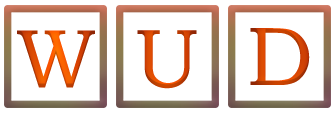How To Enable Messenger Lite Dark Mode? [2025]
![How To Enable Messenger Lite Dark Mode? [2025]](https://www.webupdatesdaily.com/wp-content/uploads/2024/01/Messenger-Lite-Dark-Mode.jpg)
Messenger is the Facebook messaging application which helps people to communicate with their Facebook friends with the help of this chat application. Without logging into the Facebook account we can send messages and make video and audio calls to our Facebook friends with the help of this messenger application. The Messenger app also has another version called Messenger Lite. This app works with less RAM [memory] on devices and slow mobile networks also. This app also takes less space on our mobile that is why many people will use this lite version rather than the original application. If you are searching for the query on How To Enable Messenger Lite Dark Mode then you are at a perfect place. In this guide we explain to you how to turn on the dark mode in your messenger lite application. Let’s jump into the article.
What Is Messenger Lite?
Facebook is the social networking platform that is being used by millions of people in the world. Facebook also had a lighter version which is called Facebook Lite. People use this because it occupies less space and consumes less data. In the similar way the Facebook chat application which is popularly known as Messenger also had another version called as Messenger Lite. It also consumes less device space and mobile data. Messenger Lite is the lighter version to the original messenger app. But the graphics and some more features are missing in this version of the application. Only there will be some slight difference in features when compared to original and lite versions of both Facebook and messenger applications.
Messenger Lite has Two types of modes one is light mode and the other one is Messenger Lite Dark Mode. Normally when we install the application we can use this app with a white interface. It is good to use in the morning time but in the night it will be frustrating to use which colour screen so the messenger had introduced Dark mode option. We can turn on the dark mode in the night time and enjoy the application along with that our eyes will also be protected. But many people do not know how to turn on the Messenger Lite Dark Mode. Here in this article we explained the process clearly.
Steps To Follow To Enable Messenger Lite Dark Mode
If you want to turn on the dark mode on your messenger lite application then you need to follow the below mentioned steps.
- First download the messenger lite application from google play store if you do not have it in your mobile phone.
- Now sign in with the username and password of your Facebook account.
- Now you can see your chats on the homepage itself.
- Now click on your profile picture which is on the top right corner.
- Now you can see an option of dark mode in your profile.
- Click on that and select “ON”
- That’s it your messenger lite dark mode is activated.
If you want to remove the dark mode and replace it with light mode then you can follow the same process and select the “OFF” option in dark mode.
Conclusion
Now with the help of this article you can easily turn on and off the Messenger Lite Dark Mode. Many people while communicating with their friends in the night time want to use this dark mode option because light mode appears in pure white colour and it will also show brightness. It may cause disturbance to your flatmates or other people around you. So turning on the dark mode in the messenger lite application is a better option and enjoy the services.
Also Read: What Is Com.Sec.Android.Daemonapp – Complete Overview