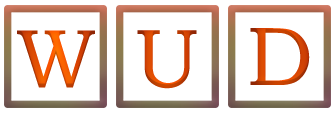Google Alerts Discover The Benefits Of This Simple Functionality

Google Alerts is a content analysis service that, as its name suggests, is offered by the Google search engine. The service consists of automatically tracking all new content that is uploaded to the internet to send it to users based on personalized alerts that they have previously configured.
Google Alerts is a very complete functionality that allows you to monitor a specific topic. Using the tool’s filters well allows us to get the most out of it, getting very precise results on what we are interested in.
One of the aspects that we must take into account is that the alerts service can only offer as results those contents that Google indexes through its search engine. This means that if Google itself does not have a certain content “registered in its database” it cannot offer it through a Google Alerts email.
Also Read: How To Enhance The Local Positioning Of An SME
Table of Contents
Advantages Of Google Alerts
At the beginning of this article, you may have wondered what advantages this simple service can have. In this sense, you should know that Google Alerts can not only be used to receive alerts on certain topics of interest but also that it is possible to carry out an advanced configuration to find very precise results related, for example, with positions of work, offers on certain products or monitor your brand. There are currently eight types of alerts that can be configured, depending on the information sources that are selected, so that Google will notify you with the results in your email inbox:
Everything
This is the default “basic” alert setup mode. In this option, the results of the alerts can come from Google News, specific websites, and blogs.
News
As the name suggests, these alerts are sent with the content of the first ten results within Google News related to the activated alert.
Web
This alert is sent when new web pages appear in the first twenty results of a Google search, previously configured through a “keyword”.
Blogs
Blog alerts are sent with the top ten Google blog search results within the specified period.
Video
They are sent to the user with the contents that match the search configured within Google Video.
Books
The alerts that are sent through this source make it possible to collect results on the latest news from specific authors or titles.
Forums
With this option, you can configure the reception of news about the conversation topics you want to follow.
Finance
If you want to receive news about finances, select this data source and include the appropriate terms to receive the financial information you want.
How To Configure Alerts On Google
Setting up a Google alert is a very simple process. An essential requirement for this is to have an active Google account. Once you have access to your account, the next steps to configure your custom alert are:
Create A Custom Alert
- Enter “Google Alerts”.
- Select the email address to which you want to receive Google alerts.
- In the box at the top, enter the topic you want to follow.
- To change the default settings, click on “Show options” to be able to choose between the following preferences:
- How often do you receive notifications?
- The types of websites or “sources” from which you will receive alerts.
- Language.
- The area of the world from which you want to receive information.
- The number of results you want to see.
- The email account or accounts in which you want to receive the alerts.
- To finish, click on “Create alert”.
Once you have configured all the options according to your preferences, you will receive emails every time Google finds search results matching your selection.
Change An Alert In Google Alerts
- Enter “Google Alerts”.
- Click “Edit” next to an alert.
- Click “Show Options” if none appear.
- Make the configuration changes you want.
- Click on “Update Alert.”
- To change the way you receive alerts, click “Settings”> “Settings” and then select the options you want and click “Save.”
Delete An Alert In Google Alerts
- Enter “Google Alerts”.
- Click “Remove” next to the alert you want to remove.
- Another way to remove an alert is by clicking “Unsubscribe” at the bottom of an alert email.
Configure Advanced Alerts In Google Ads
To refine the results you receive in your Google alerts you must include a series of commands next to the terms included in the search field. Next, we detail the process for configuring advanced alerts in Google Alerts:
To Monitor Your Brand And That Of Your Competitors
Include the domain in the alerts field, for example: “google.in”.
With this search, you will receive all the alerts with the new websites where the indicated domain appears.
To Monitor Exact Content
Include the term in quotation marks, for example: “Mobile technical service.”
With this search, you will receive alerts about the contents that exactly match those included in the quotation marks.
To Monitor A Specific URL
Include the URL with the command “site:” in front, for example: “site: google.in”.
In this way, it is possible to receive alerts about all the updates of the indicated website.
To Exclude Terms From Your Search
Includes the operator “-”, for example: “technical service – mobile”.
With this configuration you will get alerts about technical services and those related to mobiles will be excluded.
To Search For Related Topics
Include the operator “*” to replace the terms we want to receive in alerts, for example: “technical service to repair *”.
This way you will receive alerts with terms related to repairs for which technical service is needed.