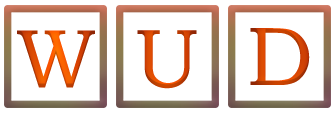How To Clear Recents On Snapchat?
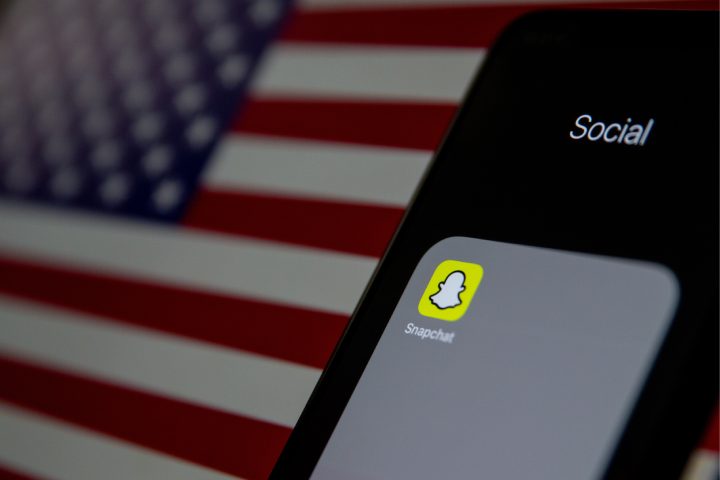
Snapchat is one of the most used social media platforms by the people between the age group of 18 to 40 across the world. After Instagram and Facebook, Snapchat is the best photo and video sharing platform and in addition to these we can maintain streaks in the snapchat.
Snapchat will store and record our searches, snaps, Recent List, glitches and conversation in it. If you do not know how to clear these recents on snapchat then you are at the right place to find the solution. Here in our article we will clearly explain to you How To Clear Recents On Snapchat. Let’s go into the details.
Table of Contents
How To Clear Recents On Snapchat on Android, iOS, Windows And Mac?
Procedure For Android Device
To Clear the recents on snapchat for an android device you have to follow the below steps
- Open the snapchat Application on your mobile
- Now click on your profile.
- Go to the settings option.
- Now go to the privacy section option in the settings.
- Now click on the clear history option.
- A pop up will appear for confirmation. Click on ok.
- Now your history will be cleared.
Procedure For iOS Device
This process is also somewhat similar to the above mentioned
- Open the snapchat Application on your mobile
- Now click on your profile.
- Go to the settings option.
- Go to accounts options.
- Click on clear search history and confirm it by clear option.
Procedure For Windows & iOS Device
For Clearing Recents On Snapchat in windows and mac we need an emulator because snapchat is especially built for only mobile phones. We cannot say 100% that the emulator gets cleared all your history so better go to mobile and clear the recents in snapchat. That is the better way.
How to Clear The Snapchat Recent List?
First open the snapchat application and swipe down on the main screen. Now you can see the recent list and the people from whom you had received snaps and the people that you had sent snaps. To clear those lists tap and hold on the snap, now you can see the delete or clear option. Click on it. That’s it your recent list on snapchat is cleared.
How to Clear Recent Conversations on Snapchat?
For this you have to follow the same steps that we had mentioned in How To Clear Recents On Snapchat For Android. But in the place of a clear search history you need to click on the clear conversations option. Or you can clear the recent conversation directly in the chat box. There is an option with a cross sign beside the chats. You can click on the sign if you want to delete the conversation.
Final Words
Now you have learned How To Clear Recents On Snapchat on all types of devices. There are also some glitches in clearing histories, if you face these issues you need to close the snapchat app and then go to phones settings menu and then go to the application and find out the snapchat app. Now you have to tap on storage data and click on clear data. That’s it total data that belongs to snapchat including the recents will be deleted and cleared.
Also Read: What Does “ops on me, fr” Mean On Snapchat?